Not long ago, I decided to install a second operating system to my laptop... on top of Windows system. I used Linux Suse 10.0, from Novell. The following provides important sequences of the process.
1. Load from CD.
2. The installation system will then load the kernel into memory.
3. Choose between KDE and GNOME.
4. The biggest challenge is obviously the partition choosing stage. I started off with having three partition; C (For windows), D (for linux) and E (for data). I was planning to have everything install to partition D. However, the problem is during this stage, many terms are alien to me, instead of C, D, E. Partitions are referred to as /dev/hda1,/dev/ hda2,/dev/ hda3 and etc. (Trust me, if it is the first time you are doing Linux installation, it will freak you out!) In fact, by default, the installer did the following.
It repartition the hard disk again, where allocating the default 5 Giga Byte++ to the existing C; into two more new partitions. One is for root partition, why the other is for swap partition. If you run the Windows XP, it will look like the following..
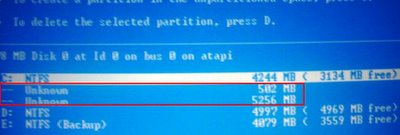
You may notice that Windows Partition manager is not able to recognize linux partition. This is actually good because when you need to reinstall Linux, such as downgrade to previous version, no repartition is required because Linux installer can look for Linux partition by itself. This means that Windows and Linux installer are smart enough to respect each other's partition, so that it gives users convenience of identifying the right place to install. Otherwise, one might risks overwritten to existing partition loaded with data!
Also, in Windows system, Linux partition are not visible at all. However, under Linux, Windows partitions are visible, but you have to login as root to be able to have write-access, otherwise just read-only.
5. Once installation is done with the first CD, it will have to reboot.
Becareful here, after it rebooted, you have to choose to load from hard-disk. Because your CD 1 still inside the CD-ROM. For this part, the installer is not smart enough to decide for you, you have to know that it should load from hard-disk.
6. After this rebooting, for installation of CD 2, 3, 4 and 5 would require no more rebooting.
7. Then you have to set the password for root. (The selection for encryption mode will give you headache too). Actually, either one would do.
8. Network configuration - use default.
9. Test Internet Connection. (It might ask you to download free updates)
10. User authentication. --> You have to create new user here, choose Local.
11. Then it will be doing "writting system configuration".
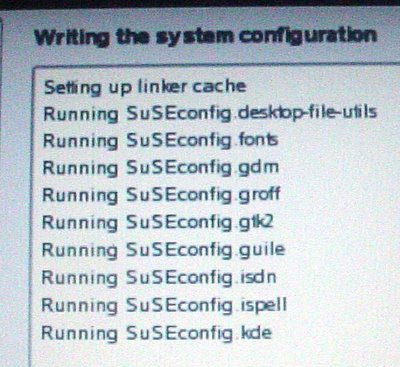
12. Release notes
13. Hardware configuration.
14. Installation completed.
Please note: When you first created partition using Windows Partition manager, Linux Suse can recognize Windows partition.
If your CD-ROM is not big enough(means that if it is not powerful enough), some packages might fail to be installed (because the laser is not sensitive enough). But don't worry as you can always install it later, through YaST (analogous to Windows' Control Panel)
Linux Suse Experience:
1. It is slower than Windows O.S (at least on a Dell Machine). This is understood because Windows is built for Dell (native) and vice versa. Linux is more like Java program..
2. Don't have to install most of the driver. Linux Suse is more efficient than Windows in a way that it can look for suitable drivers to fit all your hardwares. Except those that is not plug to the system during installation, such as PCMCIA card.
3. Just like Apple, even fresh from installation, users can enjoy myriad of applications pre-installed, even for graphics software.
Problems:
1. I can't get my PCMCIA card(Aztech WL500PC) to work.
2. I don't know how to install chinese font to the system.
Official Support Portal.
1. Load from CD.
2. The installation system will then load the kernel into memory.
3. Choose between KDE and GNOME.
4. The biggest challenge is obviously the partition choosing stage. I started off with having three partition; C (For windows), D (for linux) and E (for data). I was planning to have everything install to partition D. However, the problem is during this stage, many terms are alien to me, instead of C, D, E. Partitions are referred to as /dev/hda1,/dev/ hda2,/dev/ hda3 and etc. (Trust me, if it is the first time you are doing Linux installation, it will freak you out!) In fact, by default, the installer did the following.
It repartition the hard disk again, where allocating the default 5 Giga Byte++ to the existing C; into two more new partitions. One is for root partition, why the other is for swap partition. If you run the Windows XP, it will look like the following..
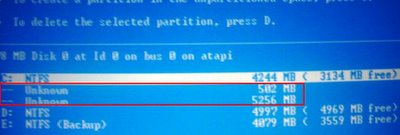
You may notice that Windows Partition manager is not able to recognize linux partition. This is actually good because when you need to reinstall Linux, such as downgrade to previous version, no repartition is required because Linux installer can look for Linux partition by itself. This means that Windows and Linux installer are smart enough to respect each other's partition, so that it gives users convenience of identifying the right place to install. Otherwise, one might risks overwritten to existing partition loaded with data!
Also, in Windows system, Linux partition are not visible at all. However, under Linux, Windows partitions are visible, but you have to login as root to be able to have write-access, otherwise just read-only.
5. Once installation is done with the first CD, it will have to reboot.
Becareful here, after it rebooted, you have to choose to load from hard-disk. Because your CD 1 still inside the CD-ROM. For this part, the installer is not smart enough to decide for you, you have to know that it should load from hard-disk.
6. After this rebooting, for installation of CD 2, 3, 4 and 5 would require no more rebooting.
7. Then you have to set the password for root. (The selection for encryption mode will give you headache too). Actually, either one would do.
8. Network configuration - use default.
9. Test Internet Connection. (It might ask you to download free updates)
10. User authentication. --> You have to create new user here, choose Local.
11. Then it will be doing "writting system configuration".
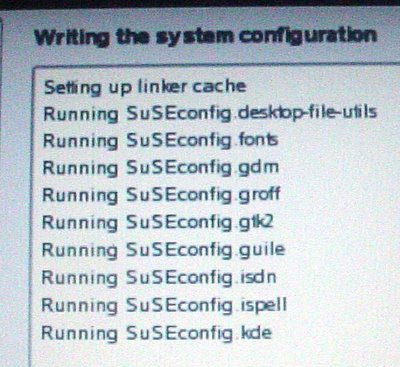
12. Release notes
13. Hardware configuration.
14. Installation completed.
Please note: When you first created partition using Windows Partition manager, Linux Suse can recognize Windows partition.
If your CD-ROM is not big enough(means that if it is not powerful enough), some packages might fail to be installed (because the laser is not sensitive enough). But don't worry as you can always install it later, through YaST (analogous to Windows' Control Panel)
Linux Suse Experience:
1. It is slower than Windows O.S (at least on a Dell Machine). This is understood because Windows is built for Dell (native) and vice versa. Linux is more like Java program..
2. Don't have to install most of the driver. Linux Suse is more efficient than Windows in a way that it can look for suitable drivers to fit all your hardwares. Except those that is not plug to the system during installation, such as PCMCIA card.
3. Just like Apple, even fresh from installation, users can enjoy myriad of applications pre-installed, even for graphics software.
Problems:
1. I can't get my PCMCIA card(Aztech WL500PC) to work.
2. I don't know how to install chinese font to the system.
Official Support Portal.
Comments