Experiencing this exception during deployment ? Even though it is working fine at the development machine.
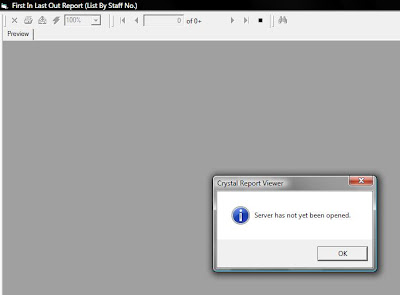
Solution:
For your information, CR 8.5 is no longer available in the market and thus is no longer supported by Crystal Reports + Business Objects + SAP. Most of the cached links are no longer available :(
If this solution doesn't help it, check out here which talks about the other two common issues of Crystal Report 8.5 deployment.
Speaking from experience you should encounter these exceptions in the following order.
You may also encounter another not so critical issues:
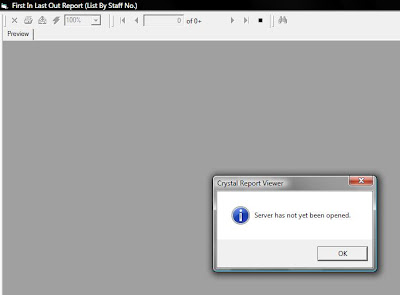
Solution:
- Open up Crystal Report 8.5
- Goto "Database/Convert Database Driver".
Reset the driver by selecting the dll file. If it is the correct dll file, select it again to reset it. If you are connecting using OLEDB, then the file should be pdsoledb.dll. This applies to MS SQL and MS Access.

- The next step is trickier, make sure you select only "Microsoft OLEDB Provider for SQL Server". Do not select "SQL Native Client" which will give you the "Server Has Not Been Opened" error.

- Click "Next" and provide the proper connection parameters for your local data source. During deployment, you must also dynamically reset the parameters to the proper one using 'SetLogOnInfo'. Check out here for sample codes (using VB6 and Crystal Report 8.5 with database of either MS Access of MSSQL).

- Remember to save the rpt file.
- You are done. Test it out at deployment machine again
For your information, CR 8.5 is no longer available in the market and thus is no longer supported by Crystal Reports + Business Objects + SAP. Most of the cached links are no longer available :(
If this solution doesn't help it, check out here which talks about the other two common issues of Crystal Report 8.5 deployment.
- Unable To Find Database DLL
- Physical Database Not Found
Speaking from experience you should encounter these exceptions in the following order.
- Unable To Find Database DLL
- Physical Database Not Found
- Server Has Not Yet Been Opened
You may also encounter another not so critical issues:
- CRViewer Export Button Not Working.
Solution:-->Make sure these dlls are in c:\windows\system32 and it is registered (in the deployed machine)
- u2dapp.dll
- u2ddisk.dll
- u2dmapi.dll
- u2dnotes.dll
- U2dpost.dll
- U2dvim.dll
- U2fcr.dll
- U2fdif.dll
- U2fhtml.dll
- U2fodbc.dll
- U2frdef.dll
- U2frec.dll
- U2frtf.dll
- U2fsepv.dll
- U2ftext.dll
- U2fwks.dll
- U2fwordw.dll
- U2fxls.dll
- exportmodeller.dll
- u2dapp.dll
- Printer selection option box is not available
Solution:--> You have to create custom codes for it in your software application and link it with CRViewer.
Comments
now my report successfully..